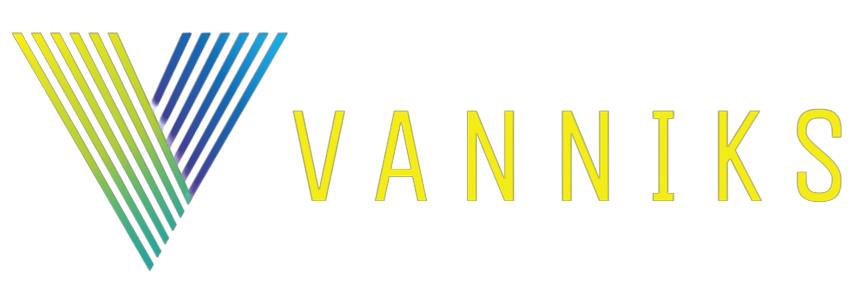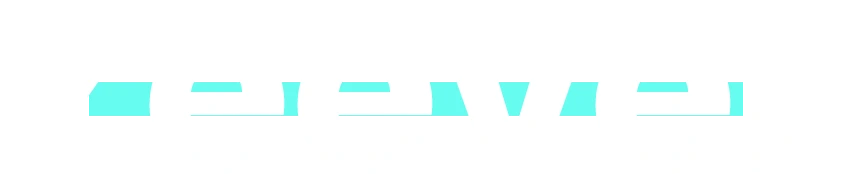Setting proper file permissions is crucial for the security and proper functioning of your WordPress site. For a WordPress installation in the /var/www/html/vanniks directory, you should follow these guidelines:
- Directories should be set to
755or750. - Files should be set to
644or640, except thewp-config.phpfile, which should be more restrictive.
Here is how you can set these permissions:
Step 1: Set Directory Permissions
This command sets all directories within your WordPress installation to 755:
sudo find /var/www/html/vanniks -type d -exec chmod 755 {} \;Step 2: Set File Permissions
This command sets all files within your WordPress installation to 644:
sudo find /var/www/html/vanniks -type f -exec chmod 644 {} \;Step 3: Secure wp-config.php
The wp-config.php file contains sensitive information and should have more restrictive permissions, such as 600 or 640:
sudo chmod 640 /var/www/html/vanniks/wp-config.phpAdditional Steps
- Ownership: Ensure that all files and directories in your WordPress installation are owned by the correct user and group, typically
www-datafor Apache on Ubuntu systems. This allows the web server to interact with the files while maintaining a secure environment.
sudo chown -R www-data:www-data /var/www/html/vanniksUploads Directory: Sometimes, the permissions of the wp-content/uploads directory may need to be adjusted to allow file uploads through the WordPress admin interface. If you encounter issues, you can set this directory to 775:
sudo chmod -R 775 /var/www/html/vanniks/wp-content/uploadsThis command grants the web server user and group write permissions to the uploads directory, facilitating media uploads via the WordPress dashboard.
Verify Your Site’s Functionality
After setting the permissions, it’s a good idea to check your WordPress site to ensure everything is functioning correctly. Try logging into the admin area, creating a post, and uploading a media file. If you encounter any errors, double-check the permissions and ownership.
Security Considerations
- Regularly update your WordPress core, themes, and plugins to their latest versions to mitigate vulnerabilities.
- Consider implementing additional security measures, such as firewalls, security plugins, and regular backups.
By following these steps, you’ll ensure that your WordPress installation has proper permissions for both security and functionality.